Are you moving house? We’ve another thing to add to your to-do list – changing the address we forward your mail to. In this post, we take you through the steps involved with updating your forwarding address on our Online Client Portal. Let’s get started.
Why this is important
If you have any of our address services (these being the Registered Office Address Service, Director’s Service Address and Business Address Service), you need to ensure that the address we have on record is up to date. Otherwise, when mail does come in, if it is being physically forwarded to you – it will be sent to the wrong address.
Regardless of the address service you have with us, you should keep your forwarding address(es) accurate.
If you have our Registered Office Address Service and/or Director’s Service Address – We will accept all official government mail that arrives at our address (including mail from HMRC, Companies House, and the ICO, plus court documents). This mail is opened, scanned and then emailed to you.
However, in some instances, this mail will need to be sent to you by post. For example, you may receive a cheque from HMRC that you will need to physically receive, and a scan will not suffice.
If you have our Business Address Service – We will accept general business correspondence, such as mail from your bank, that arrives at our address. The mail will then be sent to you by scan and email on the same day we receive it. Any mail of value, such as bank cards, will be forwarded by post to the forwarding address you provide, so it’s important to make sure that your forwarding address is correct.
Updating your forwarding address in 7 simple steps
The good news is that changing your forwarding address can be done entirely online, and only takes a matter of minutes. Here’s what you need to do:
1. Log in to the Online Client Portal.
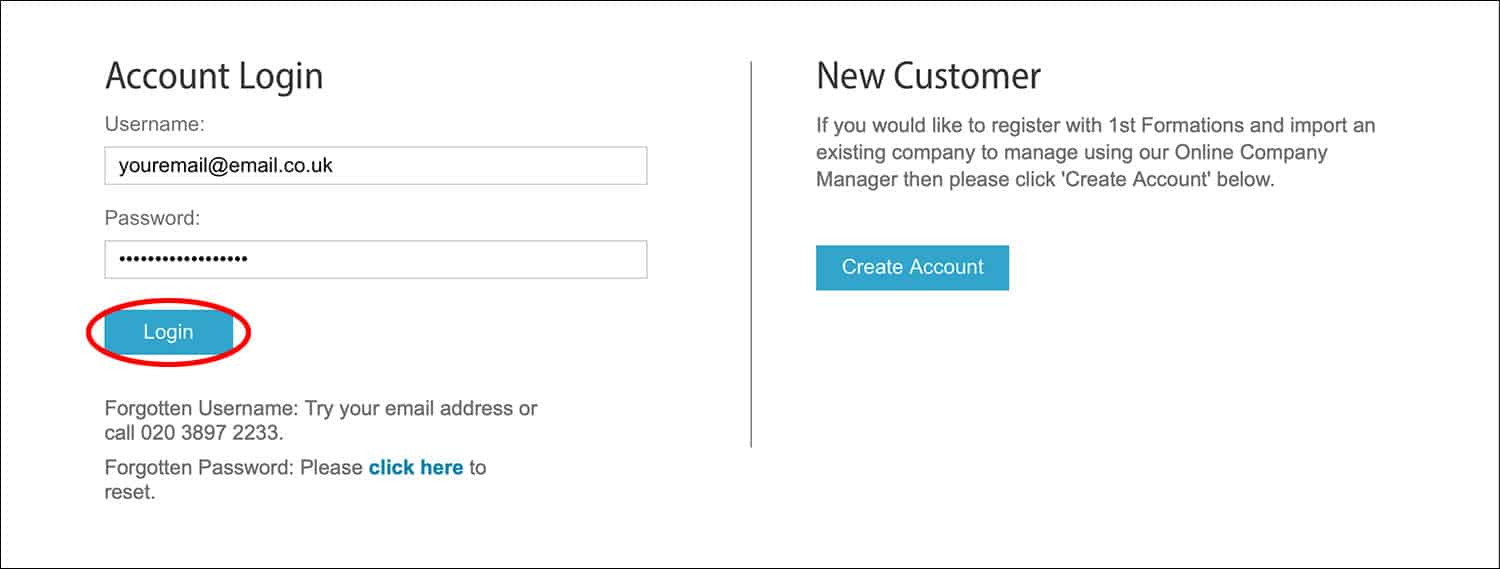
2. Navigate to ‘My Services and Renewals’ and click on the box.
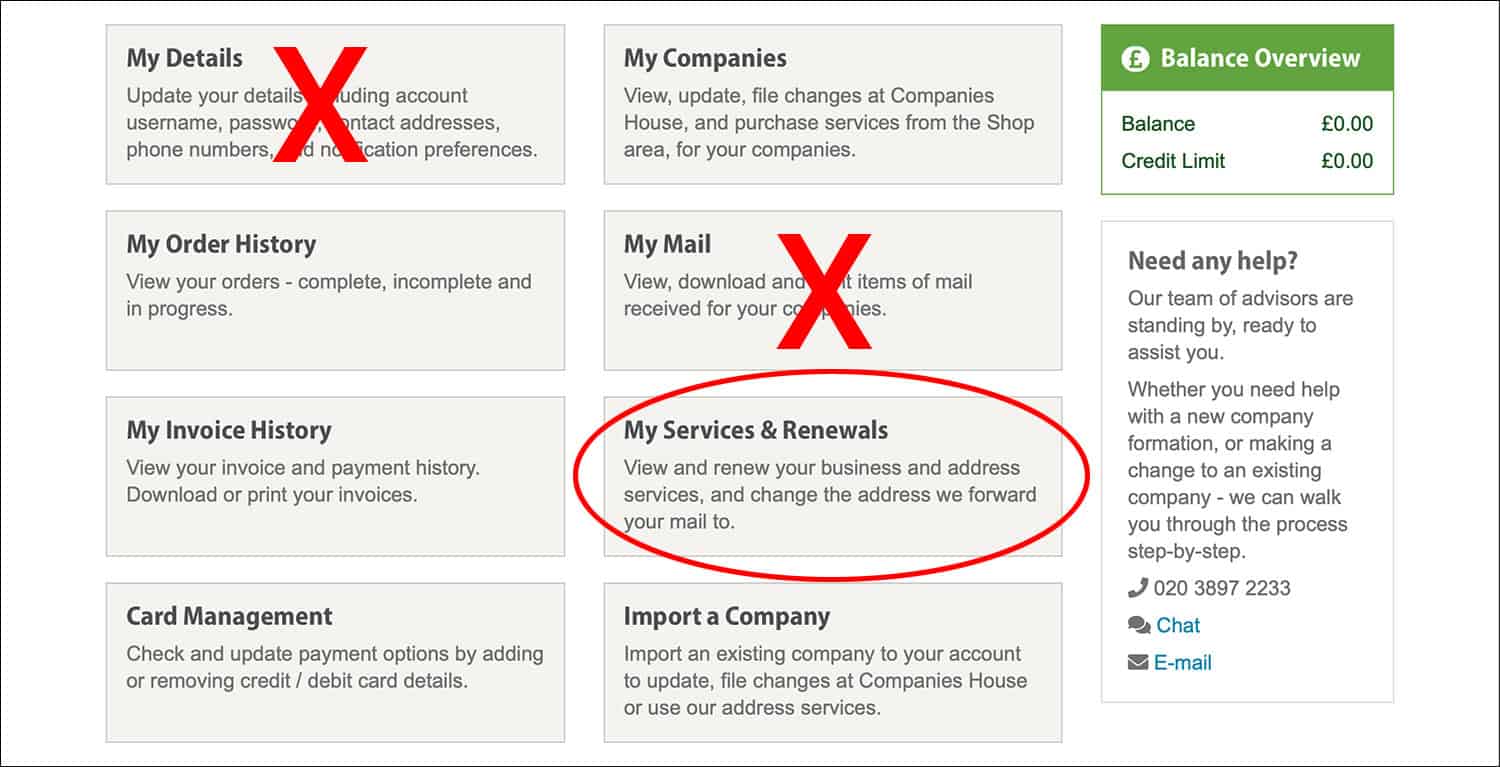
3. You will see a list of your services. Select ‘Details’ next to the address service that you want to update the forwarding address for.
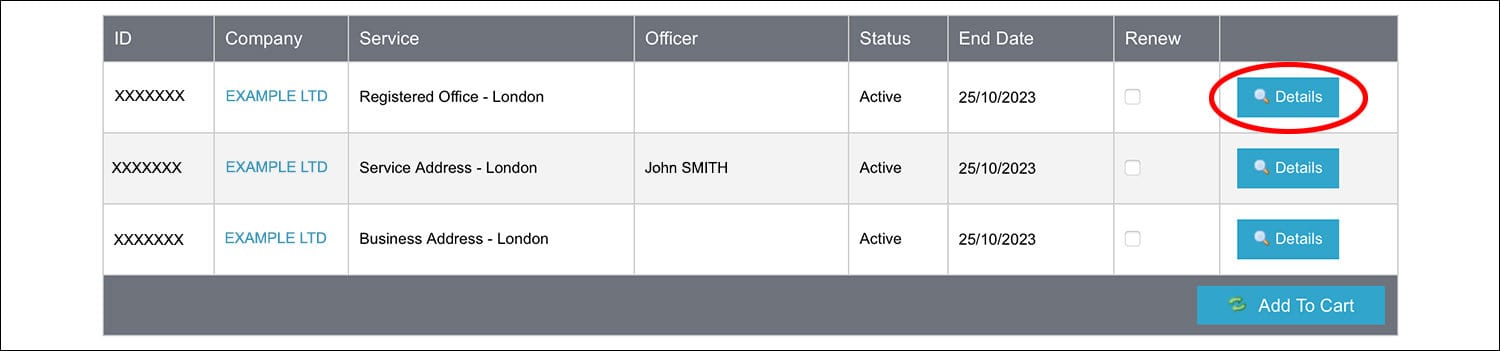
4. Select the pencil icon located next to ‘Forwarding Address’.
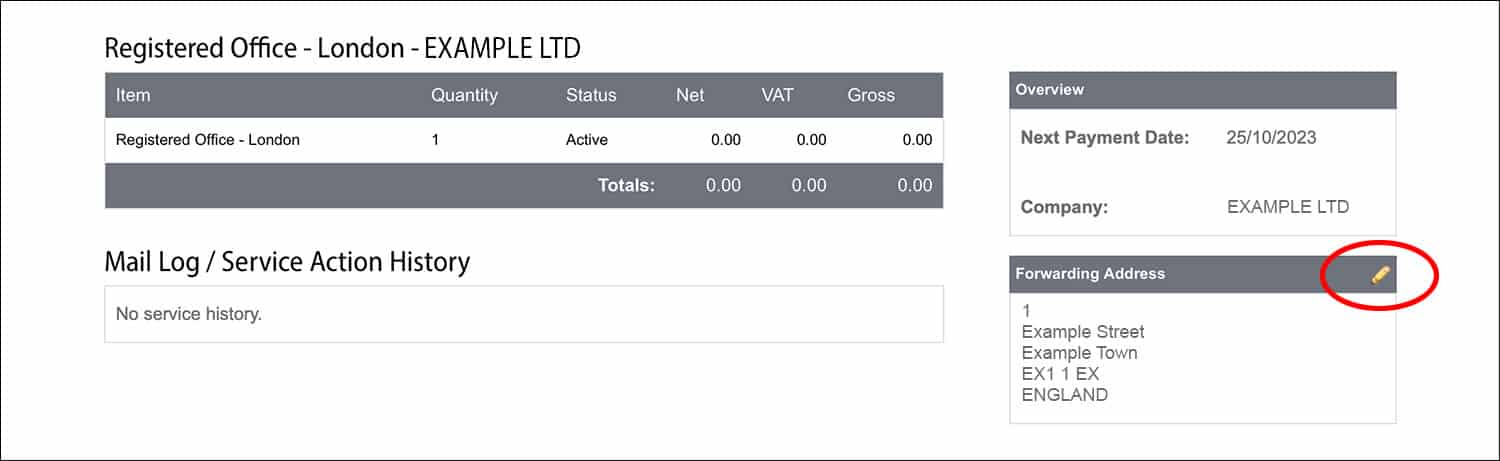
5. If the new forwarding address has already been input into the system, choose it from the list by clicking ‘Select’. The new address will then be automatically saved. Now skip step 6 and jump straight to step 7. However, if you need to add an address that has not been previously used – select ‘Add New Address’ and see step 6 directly below.
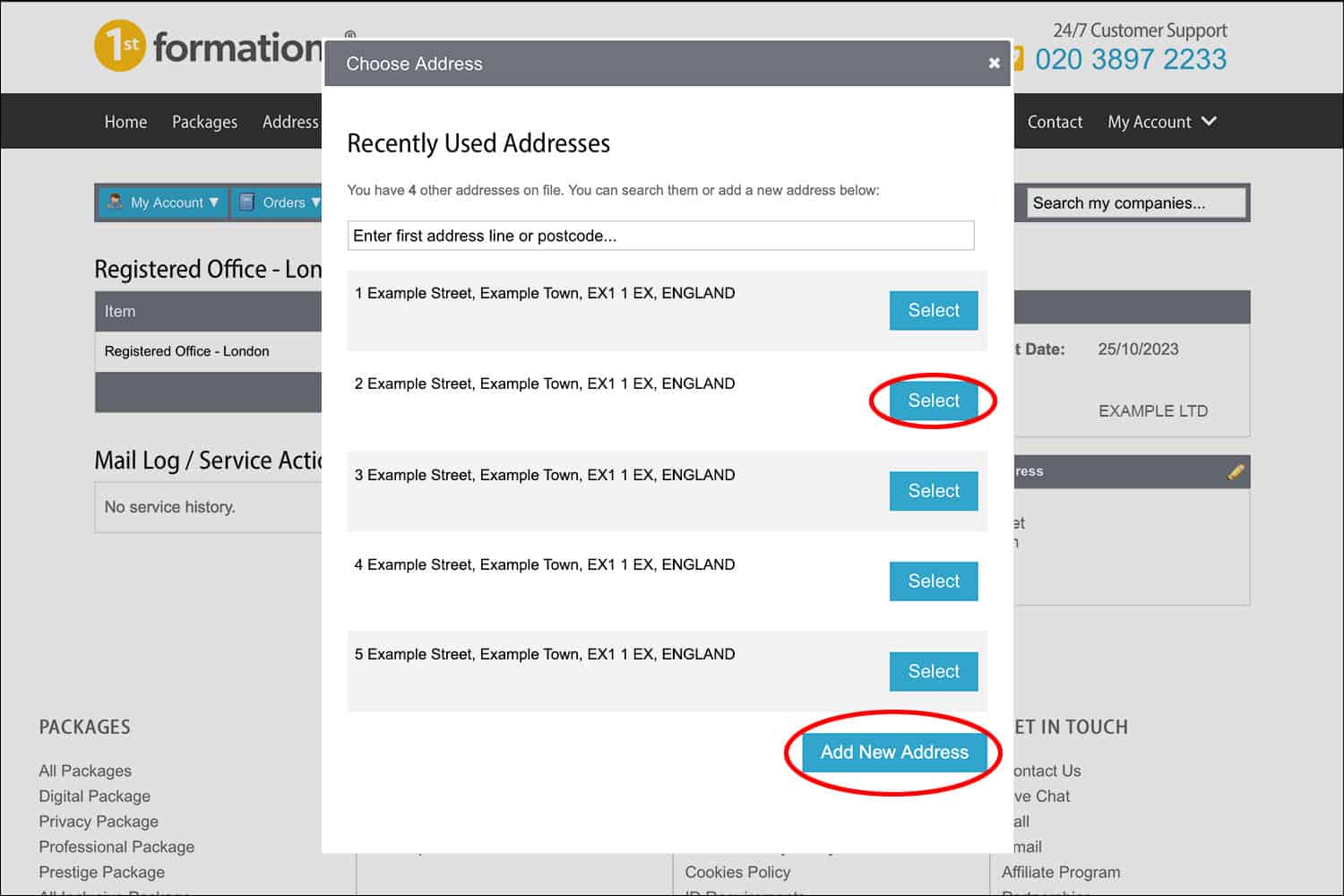
6. Enter your postcode into the lookup tool and find the correct address. Alternatively, enter the new address in full. In both instances select ‘Submit Address’. The new address will then be saved.
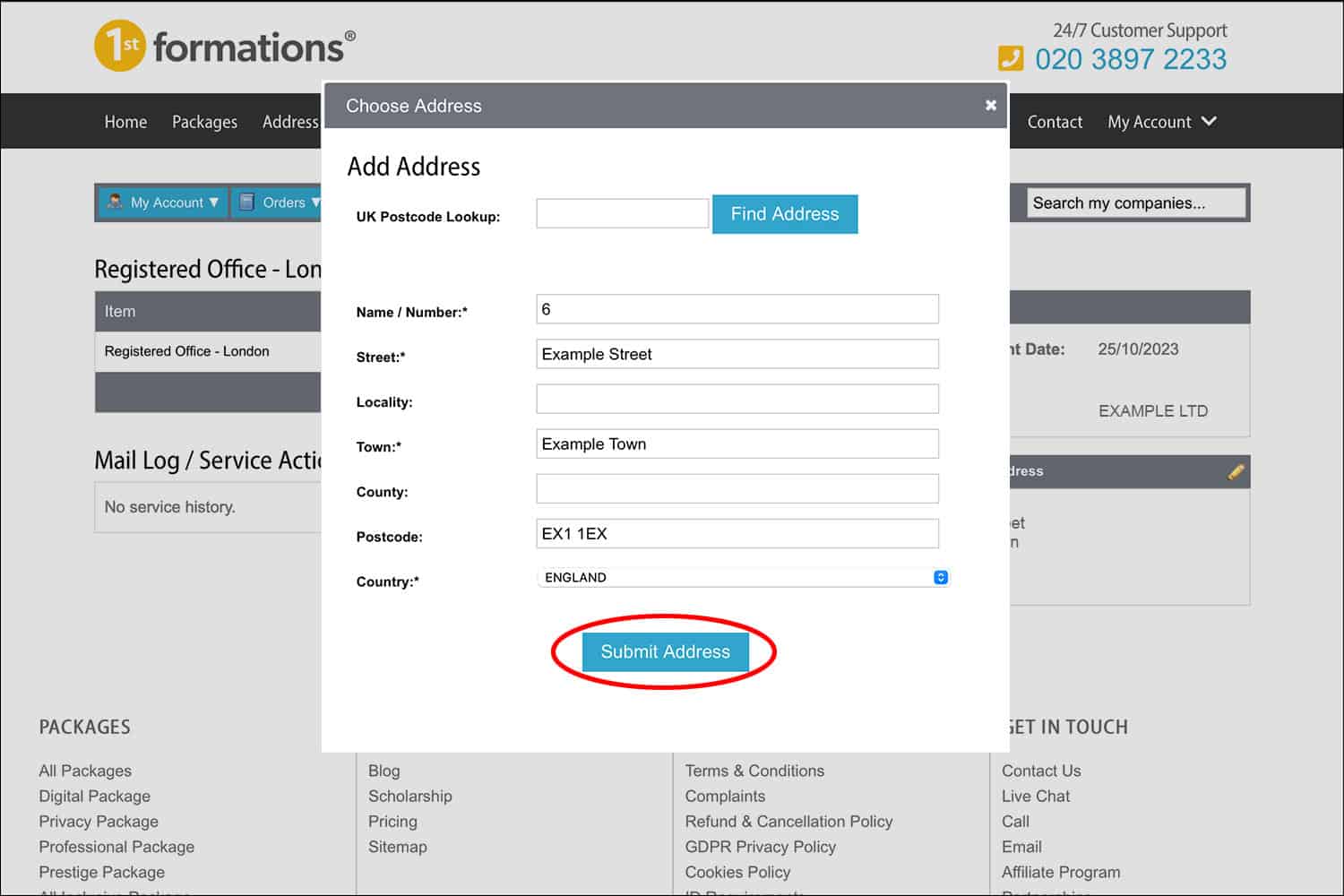
7. Repeat these steps for any other address services that you have with us.
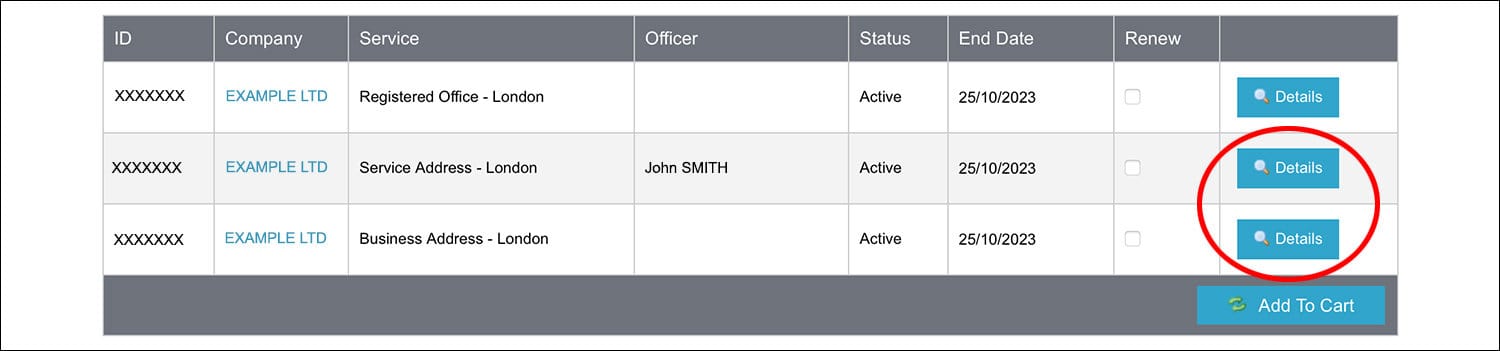
That’s it! You have now updated your forwarding address.
Thanks for reading
We hope you have found this post helpful. If you don’t currently have an address service with us and would like to find out more, please see the links below for more information.
- Our London Registered Office Address
- Our Scottish Registered Office Address
- Our Service Address
- Our Business Address
If you have a question about anything mentioned in this post, please leave a comment and we’ll get back to you as soon as possible.
Please note that the information provided in this article is for general informational purposes only and does not constitute legal, tax, or professional advice. While our aim is that the content is accurate and up to date, it should not be relied upon as a substitute for tailored advice from qualified professionals. We strongly recommend that you seek independent legal and tax advice specific to your circumstances before acting on any information contained in this article. We accept no responsibility or liability for any loss or damage that may result from your reliance on the information provided in this article. Use of the information contained in this article is entirely at your own risk.
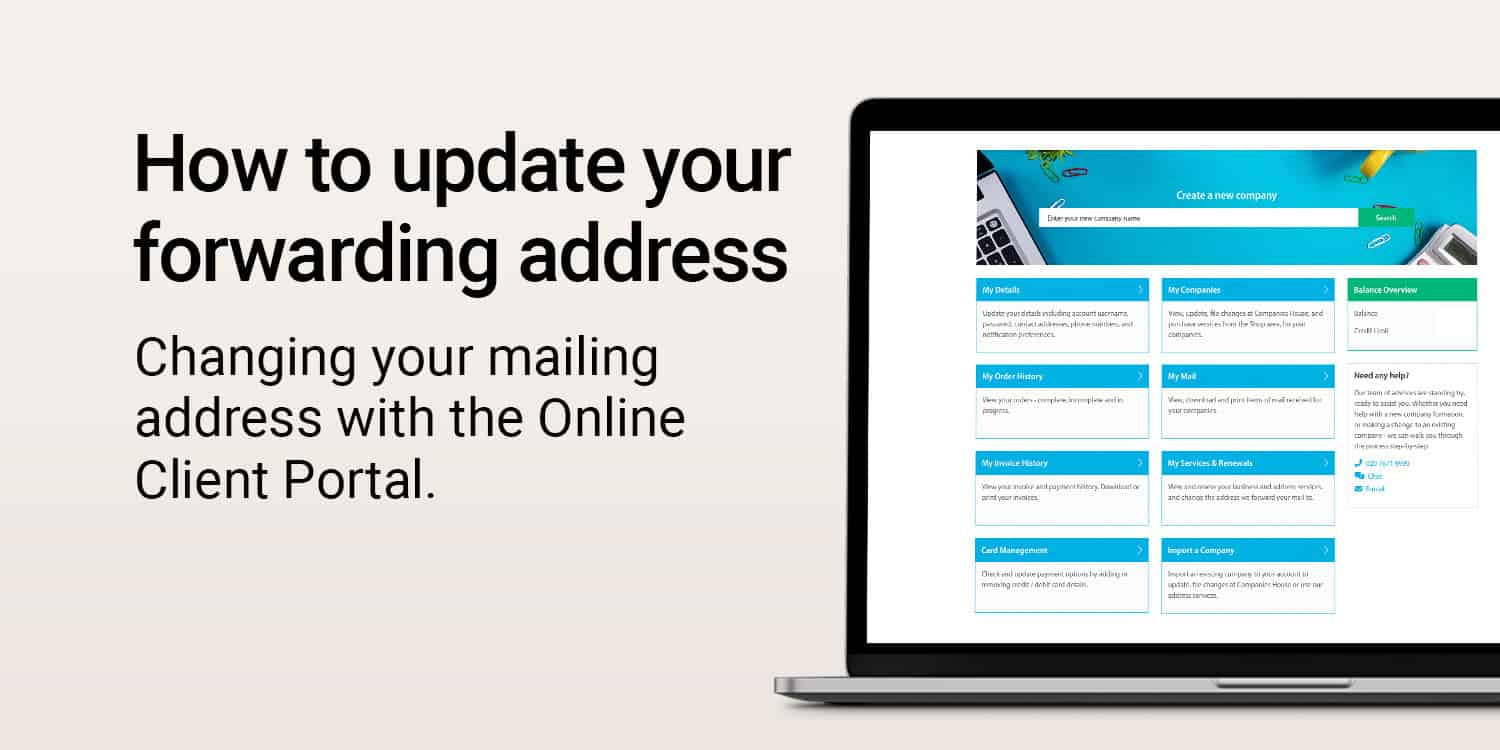







Your content is very impressive and thanks for sharing this article. its very useful.
Thank you for your kind words.
Kind regards,
The Rapid Formations Team